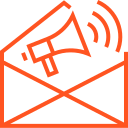Serving Static Files
Serving Static Files in Node.js
In web development, static files are files that do not change dynamically and can be served as they are, such as HTML files, CSS, JavaScript, images, fonts, and more. Serving these static files is a common task when building web applications. Node.js, with its lightweight and flexible architecture, allows you to easily serve static content using the built-in http module or by using a framework like Express.js.
In this article, we’ll cover the basics of serving static files in Node.js, including how to set up a simple server to serve HTML, CSS, and JavaScript files, and how to use a Node.js module like fs (file system) to handle file reading.
What are Static Files?
Static files are files that don’t change in response to client requests. They can be served directly by a web server and include:
- HTML files: Web pages or templates.
- CSS files: Stylesheets used to define the layout and appearance of the web pages.
- JavaScript files: Client-side scripts that add interactivity to the pages.
- Images: Files like JPEG, PNG, GIF, etc.
- Fonts: Custom fonts for styling the content.
These files are typically stored in a folder that can be accessed by the web server. When a client requests one of these files, the server simply sends it back as-is.
Serving Static Files Using the http Module
Let’s start by creating a simple Node.js server that serves static files like HTML, CSS, and JavaScript. We’ll use the built-in fs (file system) module to read the files from disk.
- Create a Project Directory: Start by creating a project directory and adding some static files (e.g.,
index.html,style.css, andapp.js) inside it:my-static-server/ ├── index.html ├── style.css └── app.js - Set Up the HTTP Server: Inside your project directory, create a file named
server.js:const http = require('http'); const fs = require('fs'); const path = require('path'); const server = http.createServer((req, res) => { // Serve the index.html file when the root path is accessed if (req.url === '/') { fs.readFile(path.join(__dirname, 'index.html'), (err, data) => { if (err) { res.statusCode = 500; res.end('Error reading index.html'); return; } res.statusCode = 200; res.setHeader('Content-Type', 'text/html'); res.end(data); }); } // Serve the CSS file for the /style.css path else if (req.url === '/style.css') { fs.readFile(path.join(__dirname, 'style.css'), (err, data) => { if (err) { res.statusCode = 500; res.end('Error reading style.css'); return; } res.statusCode = 200; res.setHeader('Content-Type', 'text/css'); res.end(data); }); } // Serve the JavaScript file for the /app.js path else if (req.url === '/app.js') { fs.readFile(path.join(__dirname, 'app.js'), (err, data) => { if (err) { res.statusCode = 500; res.end('Error reading app.js'); return; } res.statusCode = 200; res.setHeader('Content-Type', 'application/javascript'); res.end(data); }); } // Handle requests for files that are not defined else { res.statusCode = 404; res.setHeader('Content-Type', 'text/plain'); res.end('File Not Found'); } }); server.listen(3000, '127.0.0.1', () => { console.log('Server running at http://127.0.0.1:3000/'); });Explanation:
- We use
fs.readFileto read the files from disk. This method is asynchronous and requires a callback that handles the file data or any errors. path.join(__dirname, 'filename')is used to construct the correct path to the file relative to the directory where theserver.jsfile is located.- The
res.setHeadermethod is used to specify the appropriateContent-Typeheader for each file (e.g.,text/htmlfor HTML files,text/cssfor CSS files). - If a request is made for a file that is not defined, the server returns a 404 error.
- We use
- Start the Server: Run the following command to start the server:
node server.jsYou should see the message
Server running at http://127.0.0.1:3000/. - Test the Server:
- Open your browser and go to
http://127.0.0.1:3000/. You should see yourindex.htmlfile displayed. - Access
http://127.0.0.1:3000/style.cssto see the CSS file andhttp://127.0.0.1:3000/app.jsfor the JavaScript file.
- Open your browser and go to
Serving Static Files with Express.js
While the above approach works, it requires a lot of boilerplate code for each file you want to serve. Fortunately, Express.js, a popular Node.js framework, provides a much simpler way to serve static files using the express.static middleware.
- Install Express: If you don’t already have Express installed, you can install it using npm:
npm init -y npm install express - Create a New Express Server: In the
server.jsfile, use Express to serve static files like this:const express = require('express'); const path = require('path'); const app = express(); // Serve static files from the 'public' directory app.use(express.static(path.join(__dirname, 'public'))); // Start the server app.listen(3000, () => { console.log('Server running at http://127.0.0.1:3000/'); });Explanation:
express.static(path.join(__dirname, 'public'))serves all files inside thepublicfolder. When a request is made, Express will automatically look for the requested file in that folder and return it.- With Express, there’s no need to manually handle reading files or setting headers for different file types. Express automatically handles that for you.
- Create the
publicFolder: Move your static files (likeindex.html,style.css,app.js) into a new folder calledpublic. - Start the Server: Run the server with the following command:
node server.jsYour server will now automatically serve the static files from the
publicfolder, making it much easier to manage.
Conclusion
Serving static files is an essential part of web development, and Node.js provides several ways to accomplish this task. Whether you’re using the built-in http module and fs or leveraging a framework like Express.js, you can efficiently serve HTML, CSS, JavaScript, and other static content. Express.js simplifies the process by handling static file serving with a single line of code, making it an excellent choice for larger applications.
By understanding how to serve static files, you can create more dynamic and interactive web applications with Node.js, allowing users to interact with rich media, styles, and scripts seamlessly.