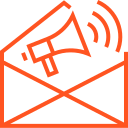Managing Packages with npm
Managing Packages with npm in Node.js
npm (Node Package Manager) is an essential tool for managing libraries and dependencies in Node.js applications. It provides an easy way to install, update, and manage third-party packages that help developers add functionality to their projects. In this article, we will explore the key concepts of npm, how to manage packages, and how to use npm efficiently in your Node.js applications.
What is npm?
npm is the default package manager for Node.js. It allows developers to manage dependencies in their projects, share code, and install libraries from the npm registry. The npm registry is an online database containing a vast collection of open-source packages.
There are two main aspects of npm:
- npm CLI (Command Line Interface): The tool used to interact with npm through the terminal.
- npm Registry: A large collection of publicly available Node.js packages.
Setting Up npm
Before using npm, ensure that Node.js is installed on your system. npm is bundled with Node.js, so installing Node.js will automatically install npm.
To check if npm is installed, run the following command:
npm -v
This command returns the installed version of npm.
Initializing a Project with npm
To start using npm in your Node.js project, you need to initialize a package.json file. The package.json file is essential for managing project metadata, dependencies, and scripts.
- Create a New Project Directory:
mkdir my-node-project cd my-node-project - Initialize npm: Run the following command to create a
package.jsonfile:npm initThis will prompt you to enter details about your project, such as its name, version, description, entry point, etc. You can also skip the prompts by using:
npm init -yThis automatically generates a default
package.jsonfile.
Installing Packages
npm allows you to install packages in various ways depending on your needs.
- Installing a Package Globally: Global installation makes a package available to all projects on your system. This is useful for command-line tools.
Example:
npm install -g <package-name> - Installing a Package Locally: Local installation installs a package within your project’s directory (under
node_modules). This is the most common approach for installing libraries that your project will use.Example:
npm install <package-name>This will add the package as a dependency in the
node_modulesfolder and update thepackage.jsonfile under thedependenciessection.For example, to install Express, run:
npm install express - Saving Dependencies: By default, npm saves installed packages as dependencies in the
package.jsonfile. You can also specify whether a package should be saved as a development dependency (i.e., for testing, building, or other dev-related tasks).Example:
npm install --save-dev <package-name>
Updating and Uninstalling Packages
- Updating Packages: To update an installed package, use the following command:
npm update <package-name>To update all packages in the
node_modulesfolder, run:npm update - Uninstalling Packages: To uninstall a package, use:
npm uninstall <package-name>This removes the package from both the
node_modulesfolder and thepackage.jsonfile.
Viewing Installed Packages
You can check which packages are installed in your project by using the following command:
npm list --depth=0
This will show all the top-level installed packages, excluding dependencies of dependencies.
Managing Package Versions
Sometimes, you may need to install specific versions of a package or manage version ranges. Here are some examples:
- Installing a Specific Version:
npm install <package-name>@<version>Example:
npm install express@4.17.1 - Installing the Latest Version: To install the latest version of a package, use:
npm install <package-name>@latest - Version Ranges: You can specify version ranges to install packages that are compatible with your project:
^: Allows updates that do not change the leftmost non-zero digit (e.g.,^1.2.3allows1.2.4,1.3.0, but not2.0.0).~: Allows updates for the last digit (e.g.,~1.2.3allows1.2.4, but not1.3.0).
Managing Scripts with npm
The scripts section in the package.json file allows you to define custom commands for automation tasks. These scripts can be run using npm run <script-name>.
- Creating a Script: Add a script in the
scriptssection ofpackage.json:"scripts": { "start": "node app.js", "test": "mocha" } - Running a Script: To run a script, use the following command:
npm run startFor predefined scripts like
startandtest, you can omitrun:npm start npm test
Using package-lock.json
The package-lock.json file is automatically generated when you install packages. It locks the versions of dependencies to ensure that everyone working on the project uses the same package versions. This helps avoid issues with differing versions across environments.
Conclusion
npm is a powerful tool that simplifies managing dependencies, automating tasks, and sharing code in the Node.js ecosystem. By understanding how to initialize projects, install packages, update dependencies, and use npm scripts, you can significantly streamline your development workflow. Effective management of npm packages ensures that your Node.js applications are well-structured, maintainable, and scalable.