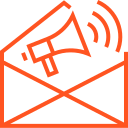iOS development environment (Xcode)
Xcode is the integrated development environment (IDE) used for developing software for Apple’s platforms, including iOS, macOS, watchOS, and tvOS. As the primary tool for iOS development, Xcode provides everything developers need to design, code, test, and debug their applications. Whether you’re creating a simple iOS app or a complex, feature-rich mobile experience, Xcode offers a comprehensive and efficient environment to bring your ideas to life.
In this article, we’ll explore the key features of Xcode, how to set it up, and tips for optimizing your iOS development workflow.
1. What is Xcode?
Xcode is Apple’s official IDE, offering a suite of tools for creating apps across all Apple platforms. Xcode includes a source code editor, graphical interface builder, and debugging tools to streamline development. It integrates tightly with Apple’s programming languages like Swift and Objective-C, allowing developers to build, run, and test apps on real devices and simulators.
Xcode is free to download from the Mac App Store, and it is regularly updated by Apple with new features, bug fixes, and improvements. It is the go-to tool for developers looking to create native apps for iPhones, iPads, Macs, Apple Watches, and Apple TVs.
2. Key Features of Xcode
Xcode is packed with powerful features that cater to all stages of app development, from coding to design to testing. Here are some of the key features:
- Interface Builder: Interface Builder is a visual tool that allows you to design your app’s user interface (UI) without writing any code. You can drag and drop UI elements (like buttons, text fields, labels, and views) to construct your app’s interface visually. Interface Builder automatically generates Swift or Objective-C code for the layout.
- Storyboards are used for designing complex UIs that span multiple screens. They allow developers to create and visualize the entire app flow.
- Code Editor: Xcode’s source code editor provides a rich set of features like syntax highlighting, code completion, and refactoring tools to make writing Swift or Objective-C code faster and easier. The editor also includes inline documentation, which can help developers understand the functions and properties they are working with.
- Simulators: Xcode provides an iOS Simulator, allowing developers to test their apps on various devices and screen sizes without needing a physical device. The simulator supports different iPhone, iPad, and Apple Watch models, enabling developers to test their apps across multiple devices in one environment.
- Swift Playgrounds: Swift Playgrounds is an interactive feature within Xcode that allows developers to experiment with Swift code and see results immediately. It’s perfect for beginners to learn Swift or for experienced developers to quickly prototype new ideas.
- Debugging Tools: Xcode offers a powerful suite of debugging tools, including a debugger, breakpoints, performance analysis tools, and the ability to inspect memory and variable states during runtime. The LLDB debugger helps developers step through code, inspect data structures, and track down bugs with ease.
- Auto Layout: Auto Layout is a constraint-based layout system that enables developers to build responsive UIs that adapt to different screen sizes, orientations, and device types. It automatically adjusts the layout of views based on these constraints.
- Integrated Testing: Xcode comes with built-in testing support for unit tests, UI tests, and performance testing. You can write tests to ensure the correctness of your code and run them within the IDE using Xcode’s test runner. The XCTest framework is used for unit testing and integration testing.
- Version Control (Git Integration): Xcode integrates with Git, allowing you to manage version control directly within the IDE. You can commit code, create branches, and resolve conflicts without leaving Xcode.
- App Store Integration: Xcode provides tools for managing the app submission process. With Xcode, you can package your app, create app icons, and submit your app to the App Store via App Store Connect. This integration simplifies the process of preparing and releasing apps.
3. Setting Up Xcode
Before you begin developing with Xcode, you need to install the IDE on your Mac:
- Install Xcode:
- Open the Mac App Store, search for “Xcode,” and click the “Install” button. Xcode is a large download, so it may take some time depending on your internet speed.
- Set Up Your Development Environment:
- Once Xcode is installed, open it, and you will be prompted to install additional components. Follow the instructions to complete the installation.
- Set up a developer account with Apple if you haven’t already. You’ll need this for testing on physical devices and submitting apps to the App Store.
- Create a New Project:
- Open Xcode and select “Create a new Xcode project” to start a new app. Choose a template (such as iOS App or macOS App) and fill in your project details like name, organization, and language (Swift or Objective-C).
- Select a device or simulator to run your app and start coding!
4. Xcode Workflows: Best Practices for Developers
To maximize productivity and create efficient workflows in Xcode, consider the following best practices:
- Keep Your Interface Simple and Consistent: Use Auto Layout and Storyboards to design interfaces that adapt to multiple devices. Keep your design clean and intuitive for users.
- Leverage Code Completion: Xcode’s code completion feature can save you a lot of time. It suggests code snippets, methods, and properties as you type, reducing the need to remember complex syntax.
- Use Breakpoints Effectively: Set breakpoints in your code to pause execution and inspect variables, helping you pinpoint bugs faster.
- Test Regularly: Write unit tests and UI tests early in your development cycle. Running tests regularly in Xcode helps you catch bugs and issues before they become bigger problems.
- Optimize Your Code: Use Xcode’s built-in performance and memory analysis tools to monitor app performance, spot memory leaks, and optimize your code. Instruments is a tool within Xcode that helps with profiling your app’s CPU, memory, disk usage, and more.
- Learn SwiftUI: While Interface Builder is great for traditional UIKit development, SwiftUI is Apple’s modern declarative framework for building user interfaces across all Apple platforms. It works seamlessly with Xcode, providing a live preview of your app as you code. Learning SwiftUI will help you streamline your development and improve efficiency.
5. Xcode for Collaborative Development
Xcode is designed for collaboration, making it easier to work in teams. Key features include:
- Source Control with Git: Git integration within Xcode allows teams to collaborate on projects with version control. Developers can track changes, collaborate on branches, and resolve merge conflicts directly within the IDE.
- Live Collaboration: Xcode 13 introduced live collaboration features, which allow multiple developers to work on the same codebase simultaneously. Changes are reflected in real-time, helping teams work together more efficiently.
6. Conclusion
Xcode is the heart of iOS, macOS, watchOS, and tvOS development. With its powerful features for designing, coding, testing, and deploying apps, Xcode provides everything a developer needs to create world-class apps for the Apple ecosystem. From Interface Builder and SwiftUI to integrated debugging and version control, Xcode enables a streamlined development workflow that allows you to bring your app ideas to life.
Whether you’re just starting with iOS development or are a seasoned developer, mastering Xcode is essential for building high-quality, performant applications. By leveraging Xcode’s full set of tools and best practices, you can create beautiful, feature-rich apps that perform seamlessly across Apple’s platforms.