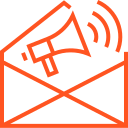Building and deploying iOS apps
Building and deploying iOS apps is a multi-step process that requires both creativity and technical knowledge. From developing the app itself to testing it and submitting it to the App Store, each stage plays a critical role in delivering a successful app. In this article, we’ll walk you through the key stages of building and deploying an iOS app, from initial setup to App Store submission.
1. Setting Up the iOS Development Environment
Before you can start building an iOS app, you’ll need to set up the development environment. This includes installing the necessary software and tools.
- Install Xcode: Xcode is the integrated development environment (IDE) for building iOS applications. You can download it for free from the Mac App Store. Xcode includes everything you need: a code editor, interface builder, debugging tools, simulators, and more.
- Get a Developer Account: To build and deploy iOS apps to real devices or the App Store, you need an Apple Developer account. You can sign up for a developer account at the Apple Developer Program, which costs $99 per year.
- Install Dependencies: Depending on the features you plan to integrate into your app, you may need additional tools or libraries. Tools like CocoaPods (for dependency management) or Swift Package Manager help you manage third-party libraries and frameworks.
2. Creating Your First iOS App
Now that your environment is set up, it’s time to start building your app. You can start a new project in Xcode using a template based on your app’s type (e.g., iOS App, Game, Augmented Reality app, etc.).
- Choose a Template: When you create a new project in Xcode, you’ll choose a template. For beginners, the “Single View App” template is a great starting point. It provides a basic structure with a single screen, allowing you to build and expand your app from there.
- Design Your App with Interface Builder: Xcode comes with Interface Builder, a graphical design tool that allows you to create your app’s UI. Using Interface Builder, you can drag and drop UI elements such as buttons, text fields, labels, and images onto your app’s screen. Auto Layout helps your app’s interface adapt to different screen sizes and orientations.
- Write the Code: In Xcode, you’ll write code in Swift or Objective-C. Swift is Apple’s modern, powerful, and easy-to-learn programming language that is ideal for iOS app development. You will define app logic and interactions in code, such as how buttons should behave when tapped or how data should be displayed.
3. Testing Your iOS App
Testing is a crucial step in ensuring your app runs smoothly and is free of bugs. Xcode provides several tools to help you test your app on both simulators and real devices.
- Use the iOS Simulator: Xcode’s iOS Simulator allows you to run your app on various simulated iPhone, iPad, and Apple Watch models without needing physical devices. This is a convenient way to test the app’s functionality and interface on multiple screen sizes and iOS versions.
- Test on Real Devices: While the simulator is useful, testing your app on real devices is essential for identifying issues that only occur on actual hardware. Connect your iPhone or iPad to your Mac and use Xcode to run the app directly on the device.
- Debugging: Xcode comes with powerful debugging tools that help you identify and fix issues in your app. You can set breakpoints, inspect variables, and track down errors with the integrated LLDB debugger. Additionally, Xcode includes performance monitoring tools to analyze your app’s speed and memory usage.
- Unit and UI Testing: Unit tests verify that your app’s individual components work as expected, while UI tests ensure the user interface behaves as intended. Xcode supports both types of tests through the XCTest framework, helping ensure that your app remains stable as you add new features.
4. Preparing for App Store Submission
Once your app is built and thoroughly tested, you’re ready to prepare it for submission to the App Store.
- Create App Store Assets: To submit an app, you’ll need to prepare the following:
- App Icon: Your app needs an icon in multiple sizes for different devices.
- Screenshots: Take screenshots of your app running on different devices to show off your app’s design and functionality.
- App Preview (Optional): You can add a short video showing the app in action.
- App Description & Keywords: Write an engaging description of your app, along with relevant keywords to improve its discoverability on the App Store.
- Set Version and Build Information: In Xcode, you need to specify the version number and build number of your app. The version number refers to the public release (e.g., 1.0), while the build number tracks the internal version of the app (e.g., 1.0.1).
- TestFlight for Beta Testing: Before going live, consider using TestFlight, Apple’s beta testing service, to invite users to try out your app. You can send invitations to users, collect feedback, and fix issues before submitting the app to the App Store.
5. Submitting to the App Store
Once your app is polished and ready to go, it’s time to submit it to the App Store.
- Archive Your App: In Xcode, go to Product > Archive to create an archive of your app. This archive includes your app’s compiled code, assets, and metadata. You can then upload it to App Store Connect for review.
- App Store Connect: App Store Connect is Apple’s platform for managing your apps. Here, you’ll upload your app’s archive, fill in all necessary information (such as app description, screenshots, and pricing), and submit it for review. You’ll also need to specify if your app is compatible with iPhone, iPad, or both.
- App Review Process: Once you submit your app, Apple’s review team will test it for compliance with App Store guidelines. This process can take anywhere from a few days to a week. If there are any issues, Apple will notify you with feedback and allow you to make corrections before resubmitting.
- App Release: After approval, your app will be published on the App Store and available for download. You can track its performance through App Analytics in App Store Connect, which provides insights into user engagement, downloads, and more.
6. Post-Launch: Maintenance and Updates
After your app is live on the App Store, your work isn’t over. You will need to monitor your app’s performance, fix any bugs, and roll out updates to enhance the user experience.
- User Feedback: Pay attention to user reviews and feedback to identify potential issues or features that need improvement. Responding to user reviews and addressing their concerns helps build trust and improve your app’s reputation.
- App Updates: As you update your app, you can submit new versions through Xcode and App Store Connect. Always ensure that updates are thoroughly tested before release to avoid introducing new issues.
- Analytics: Use analytics tools like Firebase or Apple’s App Analytics to gather data on user behavior, retention rates, and app performance. This data can help you make informed decisions on future updates or new features.
7. Conclusion
Building and deploying iOS apps is a complex process that requires attention to detail and a commitment to quality. With the right tools and knowledge, you can develop apps that are not only functional but also provide a smooth, enjoyable experience for users. By following best practices for development, testing, and deployment, you’ll be able to create apps that stand out in the competitive world of iOS applications.
Remember, the app development process doesn’t end with the App Store submission. Continuous updates, user feedback, and performance monitoring are essential for keeping your app relevant and improving over time. Happy coding, and good luck with your iOS app development journey!