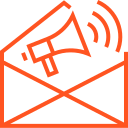Building and deploying Android apps
Building and deploying Android apps is an essential skill for any mobile developer. Android offers a rich set of tools and frameworks to help developers create powerful and dynamic mobile applications. However, the process of building, testing, and deploying your app to the Google Play Store or other distribution platforms involves multiple steps, each requiring attention to detail. In this article, we’ll walk you through the entire process—from setting up your development environment to preparing your app for deployment.
1. Setting Up Your Development Environment
Before you start building an Android app, you need to set up your development environment. Android Studio is the official Integrated Development Environment (IDE) for Android development, offering all the necessary tools for building Android apps.
- Install Android Studio: Download and install Android Studio from the official website. Follow the setup instructions for your operating system (Windows, macOS, or Linux).
- Configure Android SDK: Android Studio includes the Android Software Development Kit (SDK), which is crucial for compiling and running Android applications. Use the SDK Manager to install the latest SDK platforms and build tools.
- Set up an Emulator or Device: You can test your Android app using either a physical device or an Android Emulator. Set up a virtual device through the AVD Manager in Android Studio, which allows you to simulate various Android device configurations.
Once your environment is set up, you’re ready to start building your Android app.
2. Building Your Android App
Creating an Android app involves writing the code for the app’s features, designing the user interface (UI), and testing the functionality. Here’s how you can go about building an app:
- Creating a New Project: In Android Studio, start a new project by selecting Start a new Android Studio project. Choose a project template (e.g., Empty Activity, Navigation Drawer, or Bottom Navigation) and specify project settings such as the app name, package name, and language (Kotlin or Java).
- Writing Code and Building UI: Android apps are typically divided into two main components:
- Java/Kotlin Code: The backend logic of your app is written in Java or Kotlin. This is where you define your app’s behavior, such as responding to user input, making network requests, and storing data.
- UI Design: Android Studio offers tools like the Layout Editor to design the UI. You can use XML-based layouts or Jetpack Compose, Android’s modern toolkit for building UIs in Kotlin, to create interactive and responsive interfaces.
Use Android Studio’s powerful code editor for features like auto-completion, refactoring, and syntax highlighting to improve your development efficiency.
- Managing Dependencies: Android projects often rely on external libraries and frameworks for additional functionality. The Gradle build system is used to manage these dependencies, ensuring your app has access to the latest tools, such as third-party libraries and Android Jetpack components. You can define dependencies in the
build.gradlefiles of your project. - Handling App Resources: Android apps require various resources such as images, strings, and layouts. Android Studio makes it easy to manage these resources, providing access to the res folder, which houses these assets. The Drawable, Layout, and Values directories in this folder allow you to organize and reference your resources efficiently.
3. Testing Your Android App
Testing is a crucial part of the development process. Android Studio provides various tools to ensure that your app functions as intended and provides a smooth user experience.
- Running the App: Once your app is built, you can run it either on an Android Emulator or a physical device. Android Studio offers a simple interface for running and debugging your app. You can also use the Android Debug Bridge (ADB) to interact with the device and retrieve logs during testing.
- Unit Testing: Unit tests are used to check individual components of your app’s code. Android Studio supports JUnit, a popular testing framework for Java and Kotlin, allowing you to write unit tests for your app’s logic.
- UI Testing: UI tests ensure that the user interface behaves as expected. Android Studio integrates with Espresso, a framework for writing automated UI tests. Espresso allows you to simulate user interactions (e.g., clicks, swipes) and check UI components for correctness.
- Device Testing: For testing how your app behaves on different devices, Android Studio’s AVD Manager allows you to create virtual devices with different configurations. You can simulate various screen sizes, Android versions, and hardware profiles to ensure that your app works across a wide range of devices.
- Performance Testing: Android Studio also includes Android Profiler, which allows you to monitor your app’s CPU, memory, and network usage in real-time. This helps identify performance bottlenecks and optimize your app for better performance.
4. Preparing for App Deployment
Once your app is developed and thoroughly tested, it’s time to prepare for deployment. This involves preparing the app for distribution, packaging it into an APK (Android Package), and submitting it to the app store.
- Versioning Your App: It’s important to maintain proper versioning for your app. The version number and version code are specified in the
build.gradlefile. Increment these values with each release to track changes and updates to your app.versionCode: A unique integer that is used internally by Android to distinguish between different versions of the app.versionName: A string that represents the version name seen by the user (e.g., “1.1.0”).
- Generating a Signed APK or App Bundle: To release your app, you need to generate a signed APK or App Bundle. Google recommends using Android App Bundles for distribution, as they allow for optimized APKs for different device configurations. You can generate a signed APK/App Bundle by following these steps:
- In Android Studio, go to Build > Generate Signed Bundle / APK.
- Select Android App Bundle or APK.
- Provide your Keystore file and key alias for signing.
- Select the build type (e.g., Release) and click Finish.
The generated file will be ready for upload to the Google Play Store.
5. Deploying to the Google Play Store
After generating a signed APK or App Bundle, you can deploy your app to the Google Play Store.
- Create a Developer Account: To publish your app, you need a Google Play Developer account. Sign up on the Google Play Console for a one-time fee. This account allows you to manage and distribute your apps on the Play Store.
- Upload the APK/App Bundle: Once your developer account is set up, go to the Google Play Console, select Create Application, and follow the steps to upload your app’s APK or App Bundle. You’ll also need to fill in information about your app, such as:
- App description
- Screenshots
- Privacy policy
- Category and tags
- Set Pricing and Distribution: Choose whether your app will be free or paid, and specify which countries and devices can access it.
- App Review Process: After submitting your app, it will go through a review process by Google. This can take a few days. If there are any issues with your app (e.g., violations of Google Play policies), you’ll receive feedback, and you can make the necessary adjustments.
- Monitoring and Updating Your App: After deployment, you can monitor the performance of your app using the Google Play Console. You’ll be able to see download statistics, user ratings, and crash reports. If necessary, you can release updates by uploading new versions of your APK/App Bundle.
6. Best Practices for Deploying Android Apps
To ensure a successful deployment and maintain your app’s quality, follow these best practices:
- Optimize Your App for Different Devices: Test your app on various screen sizes and device configurations to ensure compatibility.
- Check for Compatibility with Latest Android Versions: Make sure your app supports the latest Android versions and APIs.
- Use ProGuard or R8: Minify and obfuscate your code using ProGuard or R8 to reduce the APK size and protect your code from reverse engineering.
- Monitor User Feedback: Regularly check user feedback, ratings, and reviews to address any issues and improve the user experience.
7. Conclusion
Building and deploying Android apps is a structured process that involves setting up your development environment, coding your app, testing it thoroughly, preparing it for distribution, and finally deploying it to the Google Play Store or other distribution platforms. By following these steps, you can ensure that your app is ready for users and optimized for performance.
Android Studio provides all the necessary tools to make this process seamless, from writing code to testing and deploying your app. By adhering to best practices and staying up to date with Android development trends, you can create successful Android apps that stand out in the competitive mobile app market.